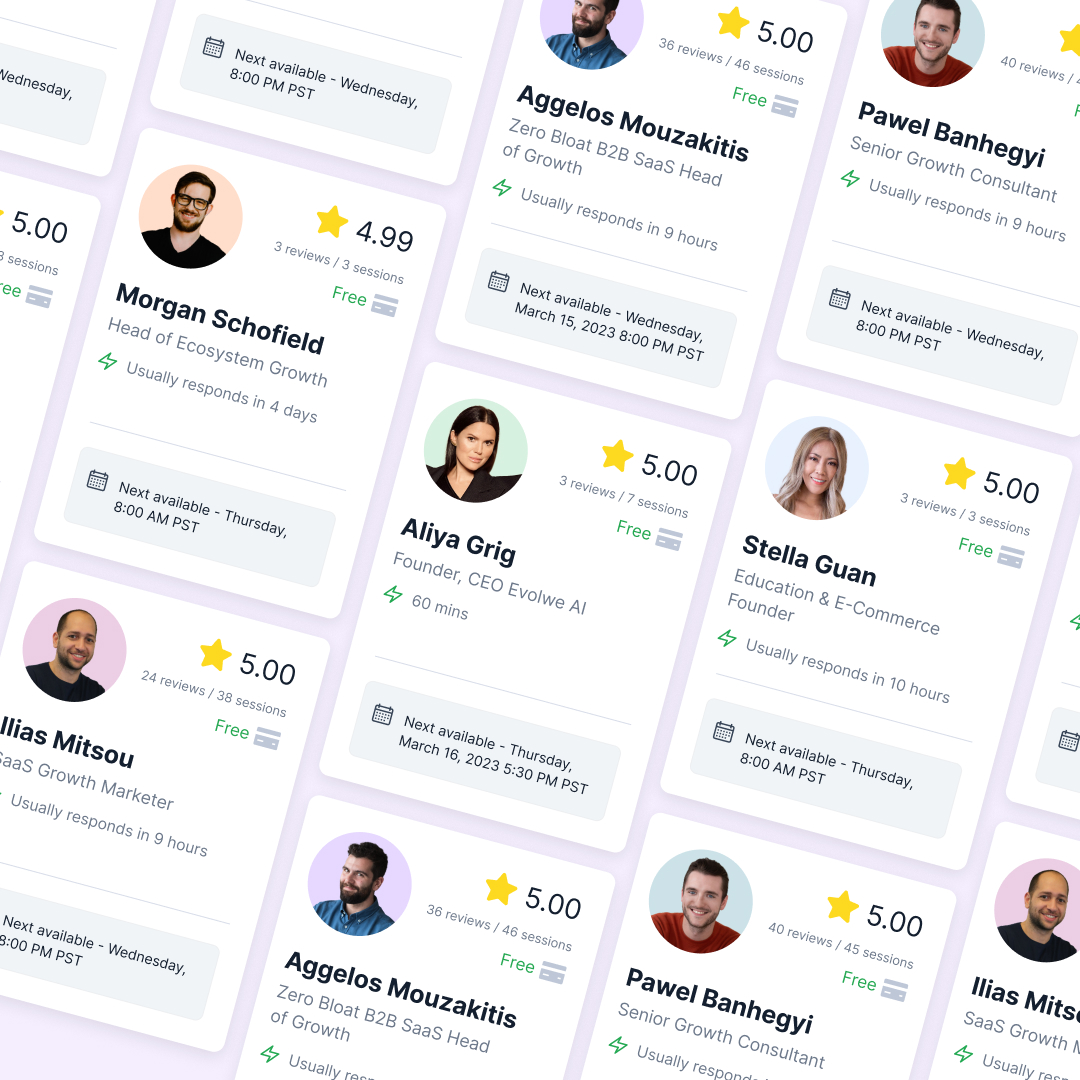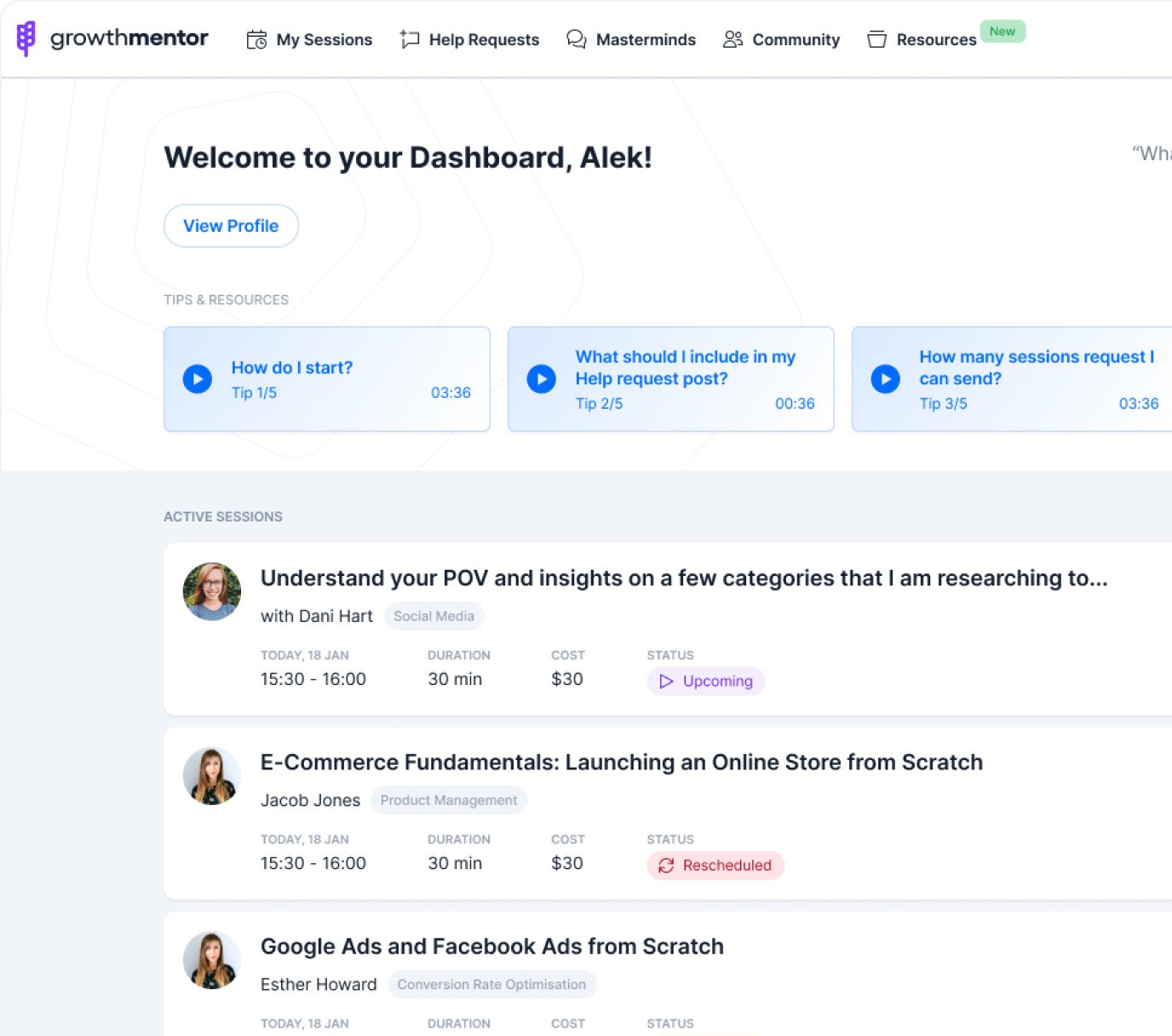Step-by-Step Guide: How To Build A Custom GPT Model
Are you interested in using AI tools to boost your business but don’t know where to start? Or are you unhappy with the results you’ve gotten out of Chat-GPT?
Then custom GPTs may be the answer to your challenges.
Join AI expert Tim Cakir, founder of AIOperator, as he breaks down how to build a custom GPT in seven steps.
Your Featured Mentor

Simplifying AI Adoption for Founder-Led Businesses | AI Tools, Automation, and Growth Solutions
What is a Custom GPT?
Before we jump into how to build a custom GPT, let’s cover a tiny bit of theory needed to explain what they do.
AI is first pre-trained on a huge amount of data (called a corpus) to learn language patterns. This pre-training is where models like Chat-GPT get the information from that’s used to respond to users.
The model is then trained by users providing prompts. So when you enter a prompt and either accept or correct the AI, that’s a second layer of training. Most people tend to stop here because it’s enough for their needs.
But, there’s actually a possible layer between pre-training and prompting. And that is your custom GPT.
By building a custom-GPT, you’re harnessing that raw pre-training data towards a specific task with a specific set of instructions. Therefore, when you prompt a custom-GPT, your prompt is no longer just tuning the GPT, it’s fine-tuning it.
With the theory wrapped, let’s talk building.
Planning Your Custom GPT
You can of course, jump straight into building your GPT. But a bit of planning can save you headaches in the long run.
Tim pointed out three main questions you’ll want to answer:
- Who is your target user?
- What problems are they trying to solve or automate?
- What capabilities will a GPT need to carry out those tasks?
For the first two questions, you’ll likely have answers very quickly if you’re building for yourself.
But if you’re building for others, either intending to bring a custom-GPT to a public market or building one for a team member, you need to think through those questions very carefully. You may even have to do research to make sure you’re focused on the right tasks.
Once you have your tasks defined, the capabilities question is much easier to answer. Tim broke down these capabilities into four main functions that Chat-GPT can perform:
- Web search
- Image generation
- Code evaluation
- Document retrieval
In the case of Open-AI’s custom-GPT builder, Tim noted that there are only three categories: search, image generation, and interpreter. However, he felt there’s a significant difference between doc retrieval and evaluation, so he separated those categories.
With all of those questions answered, you have your blueprint for your custom-GPT and can start building.
Building Your Custom GPT, Step-by-Step
Following Tim’s method, there’s 7 steps to building a custom-GPT:
- Naming
- Providing a GPT description
- Building the instructions (this is where we’ll spend most of our time)
- Adding conversation starters
- Uploading knowledge
- Enabling capabilities
- Defining actions
Now, it’s worth pointing out that you’ll need GPT+, the paid version of Chat-GPT, to access the custom builder.
To access the builder, look for “create GPT” either as a green button towards the upper right of your screen, or as an option in the center of your screen.
When you open the builder, you’ll see two different tabs “create” and “configure.”
Tim calls “create” the beginner mode for creating a GPT as a series of prompts will guide you through building your GPT and write many of the instructions for you based on prompts. The “guide GPT” will then save all of the choices you make to the custom-GPT’s backend.
But if you switch to the “configure” tab, you’ll have direct access to the backend of your custom-GPT. Tim calls this advanced mode.
You can see the difference between the two here:
Regardless of which version you work with, there are best practices for each step:
Naming
Give your GPT a unique name that emphasizes the GPT’s job description or role. As much fun as anthropomorphizing the AI is, it’s much easier to recognize “Social Media Writer” as the go-to GPT for social posts rather than “George.”
Providing a Description
Here, you’ll provide a short overview of what the GPT does. This will define the task that you want the GPT to do. Tim’s example was: “This GPT model is designed to generate high-quality written content for blogs, social media posts, and other marketing materials.”
Building Instructions
This is where you’ll want to spend the bulk of your time. There are six parts to work through:
- Role assignment
- Task definition
- Additional specifics
- Contextual background
- Example output
- Notes
We’ll cover Tim’s guide and templates for each part. But beforehand, there’s a couple of major points to note when writing instructions.
First, use positive language. As Tim pointed out:
“It doesn’t like negative language. When you say do not, it really takes the attention to do not. It makes its own decisions better with positive language. So instead of saying do not write game changer, you can say instead of writing game changer, write this. Use simple words, you know, write for a fifth grader.”
Second, where you can, niche down to a specific task.
And third, if you ever go back to edit the instructions on a custom-GPT, specify that it should NOT erase any of the previous instructions, especially if you’re using “create” mode rather than “configure.” Chat-GPT does come with versions now, but it’s better safe than sorry.
Role Assignment
Here, you’ll give the custom-GPT a role that gives it context and a goal.
Template: “You are a {ROLE} trained to do {TASK DESCRIPTION}”
Example: “You are an experienced email classification expert trained to sort emails based on their content and potential business value”
Task Definition
Next, you’ll explain a specific action the GPT should take, including any variables where needed.
Template: “{VERB} the following {VARIABLE} into {LABELING OPTIONS}”
Example: “Classify the following email into ‘ignore’, ‘opportunity’, or ‘needs attention’ labels.”
Additional Specifics
At this point, you refine the model’s response by providing extra instructions to reduce ambiguity.
Template: “Ensure the response is {SPECIFIC GUIDELINES ABOUT THE RESPONSE}”
Example: “Ensure the response is concise and follows an ‘intro-body-outro’ format. Do not give any personal information or opinions in your responses.”
Contextual Background
This is your chance to inform the AI on what you or your company does and why you need this task performed.
Template: “{BACKGROUND INFORMATION ABOUT YOU OR YOUR COMPANY}{INFORMATION ABOUT WHY THE TASK BEING PERFORMED IS IMPORTANT}”
Example: “Our company provides AI solutions to businesses cross various industries. We receive a high volume of emails from potential clients and categorizing these emails is essential to help the sales team carry out their job.”
Example Output
As Tim put it, “one good example output will lead to 150% increase in the quality of your responses.”
This is your chance to show the AI what a great response looks like. You’ll put in what the input will look like and then follow-up with the ideal output.
Template: In this case, there’s no ideal template as it’ll totally depend on your intended output. Simply write out an example of how you’d format the final product.
Notes
Tim made a point that to get AI to really understand something:
“it’s going to remember really well the beginning, and the end. So if you want to reinforce something, put it at the end. So in the notes: do this, you are this role, right? So things that you want to reinforce, repeat it. Repeat it and add it on the notes section.”
So any points you really want to drill home with the GPT, include them here in notes.
Template: “Please {MATERIAL/KNOWLEDGE YOU WANT REINFORCED}”
Example: “Please provide only the email classification label as your response. If unsure, use the ‘needs attention’ label.”
Of course, this might feel overwhelming to read about. But it’s not nearly so intimidating when you see it in action. Watch Tim break down an existing set of instructions here:
Once you’ve built out the instructions, the hardest part of the task is done. It’s onto:
Adding Conversation Starters
The main purpose of a conversation starter is to provide the GPT’s user with a base so they’re not facing a “cold start.” So while you may not use this very extensively for GPTs you build for yourself, they’re a must-do for GPTs built for others.
An example conversation starter for a content writing AI would be: “What type of content are you looking to create today?”
Uploading Knowledge
Think of this part like “uploading a brain” to GPT. You’re giving the AI all the reference material it needs to complete the tasks you’ve given it.
This is especially necessary when you’re dealing with tasks in a specialized field or ones that would need references, like your brand voice or writing style.
Simply keep in mind that AI tends to do best with text based documents. Tim warned it can be very slow when dealing with PDFs that involve images.
Enabling Capabilities
We talked a bit earlier about Chat-GPT having three main capabilities: search, image generation, and the interpreter.
Depending on the task, you may want to enable one or more of these. Image generation is fairly self explanatory. But if you need any form of web resource, enable search. And if you need documents or content examined, enable interpreter.
Tim pointed out that you don’t want to enable functions you aren’t using. If you do, the GPT may return unnecessary input, like an image when you wanted text.
Defining Actions
At this point, you’re well into advanced AI. Actions act as extensions of Chat-GPT’s system. Tim explained it best:
“Your GPT stays in your Chat-GPT environment, right? It can do some web search. It can go and gather information, bring it back, but it can’t really integrate to other things.
With actions, you can actually integrate to your calendar. You can integrate to your email. You can integrate it to APIs, right? You can integrate it to your own products. You can integrate your own databases. You can integrate it to anything you want. Do you need to be a developer for it? No. Because there is a GPT by OpenAI called the Actions GPT. It helps you write the OpenAI schema to be able to tap into APIs. And has all the authorization capabilities and so on.”
If you need any kind of API access, actions are the way to go.
See the Build Process In Action
If you want to see a super-fast walkthrough of the build process from end to end, watch Tim creating a GPT from scratch in 3 minutes:
With that last step finished, your custom-GPT should be ready to go.
But, if you want to get a behind-the-scenes look at multiple custom-GPTs and a visual review of the above process, check out Tim’s session: “Boost Your Business with Custom GPTs.”
And if you’d like help from Tim or dozens of other AI-expert mentors? Join GrowthMentor Pro.
Need help on putting AI to work for your business?